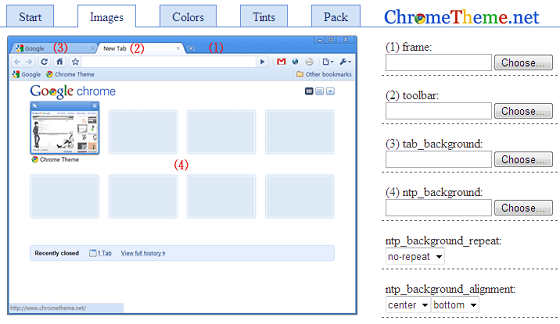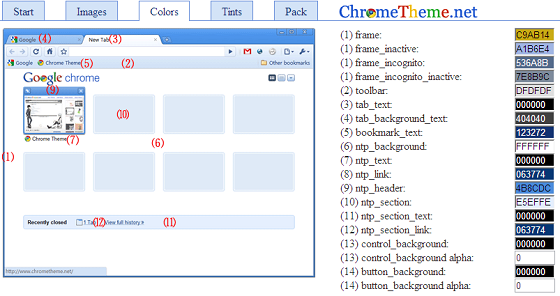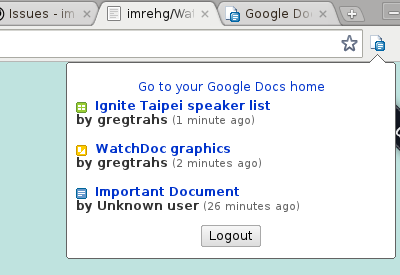The Chrome Web Store contains thousands of games – we’ve dug through
them for you and unearthed some gems. Whether you’re looking for casual
fun, Zen puzzles, rich 3D graphics, arcade-style multiplayer action or
interesting art, we’ve got a cool game for you.
Some games are full applications that use Google’s Native Client to deliver rich 3D graphics or HTML 5 for offline support, while some are little more than links to Flash games on webpages.

Check out our Angry Birds tips post if you need a little help.

The game has hack-and-slash gameplay with rich graphics, a fully-voiced narrator and a surreal environment. This game has style.
Bastion isn’t completely free, but the first fifteen minutes, complete with a bar brawl, boss fight and floating city collapsing around you, are free.
 The
Chrome Web Store contains thousands of games – we’ve dug through them
for you and unearthed some gems. Whether you’re looking for casual fun,
Zen puzzles, rich 3D graphics, arcade-style multiplayer action or
interesting art, we’ve got a cool game for you.
The
Chrome Web Store contains thousands of games – we’ve dug through them
for you and unearthed some gems. Whether you’re looking for casual fun,
Zen puzzles, rich 3D graphics, arcade-style multiplayer action or
interesting art, we’ve got a cool game for you.
Some games are full applications that use Google’s Native Client to deliver rich 3D graphics or HTML 5 for offline support, while some are little more than links to Flash games on webpages.

Check out our Angry Birds tips post if you need a little help.

The game has hack-and-slash gameplay with rich graphics, a fully-voiced narrator and a surreal environment. This game has style.
Bastion isn’t completely free, but the first fifteen minutes, complete with a bar brawl, boss fight and floating city collapsing around you, are free.

Realm of the Mad God is an insanely addictive and compulsive little game. It’s an excellent procrastination tool.




This game uses the same gameplay gimmick as VVVVVV, another puzzle-platform game.

ImmorTall is almost guaranteed to provoke an emotional reaction.


What are your favorite games from the Chrome Web Store? Leave a comment and let us know!
Some games are full applications that use Google’s Native Client to deliver rich 3D graphics or HTML 5 for offline support, while some are little more than links to Flash games on webpages.
Angry Birds
No list of Chrome games could be complete without Angry Birds. With five different worlds and full-offline support, this is an excellent version of Angry Birds. The gameplay should need no introduction – you fling birds at pigs.
Check out our Angry Birds tips post if you need a little help.
Bastion
Bastion is one of the most impressive games on the Chrome Web Store. Unlike other games that were developed for the Web, Bastion was developed as a PC game. It was ported to use to Chrome using Native Client, and it still retains the rich graphics and experience of a PC game.
The game has hack-and-slash gameplay with rich graphics, a fully-voiced narrator and a surreal environment. This game has style.
Bastion isn’t completely free, but the first fifteen minutes, complete with a bar brawl, boss fight and floating city collapsing around you, are free.
10 Really Cool Games From The Google Chrome Store [MUO Gaming]
 The
Chrome Web Store contains thousands of games – we’ve dug through them
for you and unearthed some gems. Whether you’re looking for casual fun,
Zen puzzles, rich 3D graphics, arcade-style multiplayer action or
interesting art, we’ve got a cool game for you.
The
Chrome Web Store contains thousands of games – we’ve dug through them
for you and unearthed some gems. Whether you’re looking for casual fun,
Zen puzzles, rich 3D graphics, arcade-style multiplayer action or
interesting art, we’ve got a cool game for you.Some games are full applications that use Google’s Native Client to deliver rich 3D graphics or HTML 5 for offline support, while some are little more than links to Flash games on webpages.
Angry Birds
No list of Chrome games could be complete without Angry Birds. With five different worlds and full-offline support, this is an excellent version of Angry Birds. The gameplay should need no introduction – you fling birds at pigs.
Check out our Angry Birds tips post if you need a little help.
Bastion
Bastion is one of the most impressive games on the Chrome Web Store. Unlike other games that were developed for the Web, Bastion was developed as a PC game. It was ported to use to Chrome using Native Client, and it still retains the rich graphics and experience of a PC game.
The game has hack-and-slash gameplay with rich graphics, a fully-voiced narrator and a surreal environment. This game has style.
Bastion isn’t completely free, but the first fifteen minutes, complete with a bar brawl, boss fight and floating city collapsing around you, are free.
Realm Of The Mad God
Realm of the Mad God is a “co-op fantasy mmo shooter“. It’s a fast-paced, massively multiplayer online game where you run around on a large map and shoot things with other people. As you shoot things, you’ll level up, pick up upgraded items – and eventually die and lose your character forever. Permanent character death is part of the gameplay.
Realm of the Mad God is an insanely addictive and compulsive little game. It’s an excellent procrastination tool.
Canabalt
Canabalt was an extremely popular flash game when it came out, and it’s now on the Chrome Web Store. The gameplay is simple – the only button you have is a jump button. Your character sprints across randomly generated rooftops, gaining speed. The goal is to see how far you can make it before you slip and fall.
Kingdom Rush
Kingdom Rush is a high-quality tower-defense game that’s actually challenging. Even if you’re sick of the tower-defense genre in general, this one is worth checking out. Kingdom Rush contains a large amount of different enemies with their own strengths and weaknesses, many different tower types, spells for the player, a tech tree to spend points in between missions, and more.
Entanglement
Entanglement is a slick, HTML 5-based puzzle game, complete with Zen-like relaxing music. It’s so good that Google once shipped it with Chrome by default. In Entanglement, you place etched tiles onto a hexagonal grid, extending the path as much as possible without running into a wall or dead end.
Gravity Duck
Gravity Duck is a platform game in which you play a duck that flips gravity. Instead of jumping, as in a typical platformer, you flip gravity back and forth to make your way across levels and pick up the golden egg.
This game uses the same gameplay gimmick as VVVVVV, another puzzle-platform game.
ImmorTall
ImmorTall is different from the other games here – it’s more of an art game. In ImmorTall, you play an alien that lands on Earth and has its first contact with humanity. It only takes a few minutes to play, but it’s well worth your time.
ImmorTall is almost guaranteed to provoke an emotional reaction.
Dragon Age Legends: Remix 01
This game is a remix of Dragon Age Legends, a supposedly tedious Facebook game. Unlike the original, it’s a fast-paced, hack-and-slash action game that stands on its own. It’s ideal for Dragon Age fans and anyone that wants to slaughter massive amounts of darkspawn with mouse gestures.
Moon Breakers
Moon Breakers uses Google’s Native Client to deliver a multiplayer, 3D spaceship combat game. In a store full of Flash games, this game stands out. Moon Breakers, along with Bastion, offers a glimpse of the future of web games.
What are your favorite games from the Chrome Web Store? Leave a comment and let us know!







 In Explorer, browse to: C:\Users\USERNAME\AppData\Local\Google\Chrome\User Data\Default.
Note that AppData is a hidden folder, and you might not see it if
Explorer is not set to show hidden folders. In any case, you can simply
copy the path and paste it into Explorer. Just make sure to replace
“USERNAME” by your own user name.
In Explorer, browse to: C:\Users\USERNAME\AppData\Local\Google\Chrome\User Data\Default.
Note that AppData is a hidden folder, and you might not see it if
Explorer is not set to show hidden folders. In any case, you can simply
copy the path and paste it into Explorer. Just make sure to replace
“USERNAME” by your own user name.





![firefox-undelete-bookmarks-2[4]](http://main.makeuseoflimited.netdna-cdn.com/wp-content/uploads/2012/03/firefox-undelete-bookmarks-24.png?323f2c)