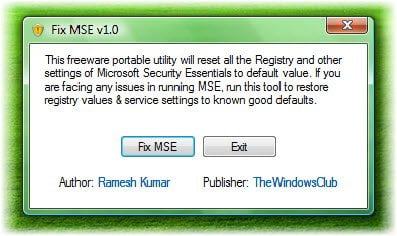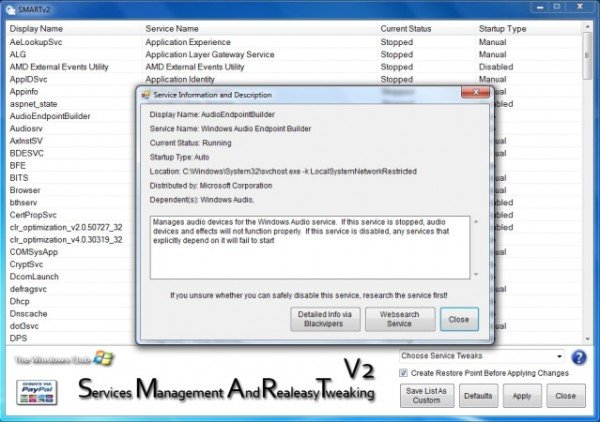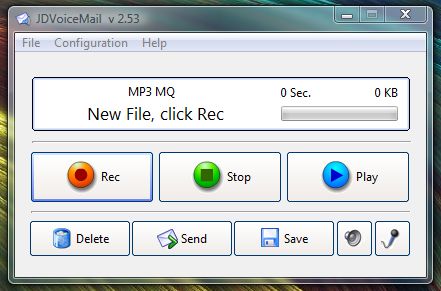Hello there! If you are new here, you might want to
subscribe to the RSS feed to receive updates.

Everyone
is totally crazy about security these days – especially computer
security. We’ve all got antivirus software, a firewall, spyware
scanners, and god knows what else loaded up on our PCs to protect
ourselves from the “evils” of a networked world.
Some of us choose to use certain operating systems that we believe
are inherently secure, while the reality is quite different. I remember
hearing all about how “ultra-secure” OS X Tiger was in comparison to
Windows XP. I know a lot of people who believed this, and who even went
out of their way to harp on XP and how insecure it was. Well, there have
been numerous updates for Tiger and Leopard that were sent out from
Apple HQ. Guess what? There were scores of security vulnerabilities in
OS X. What really might shock you is that the vulnerabilities in OS X
read like a list of XP security holes (see
here and
here and
here). That’s right, just because Apple tells you OS X is safer doesn’t mean that it’s actually true! Go figure!
Of course, there’s also Linux. In some respects, Linux is safer. In
others, it’s no different than XP and OS X. Personally, I prefer Ubuntu
and Vista at the moment. But the bottom line is that when it comes to
security, it’s up to
you to keep your data safe. The first and best way you can do that is to create and use strong passwords!
Two of the biggest problems I have seen in the way that most people use computers are:
- Not using passwords at all
- Using silly passwords that are easily hacked
First, let’s examine not using a password at all.
In Windows XP, a user account password is not required. Neither is an
administrator password. I’m guessing that you might never even have
heard of the Administrator account if you’re using XP. If you installed
XP yourself, you had the option of setting the Administrator password
during installation. If you didn’t, it’s easy enough to fix.
- Click Start -> Control Panel -> Administrative Tools -> Computer Management
- In the left-hand pane, click the + next to “Local Users and Groups”
- Click the “Users” folder
- In the main pane, right click “Administrator” and choose “Set Password”
- Set an Administrator password
A shortcut for the first step is to right-click My Computer and
select “Manage”. Note that if you’re using Windows XP Home, the process
is a bit more involved:
- Reboot your computer.
- Hit F8 just after the BIOS bootscreen is displayed. This will bring
up the XP boot options menu. Select “Safe Mode” from the list.
- Click Start -> Control Panel -> Users Accounts
- Select the “Administrator” account from the list
- Set/Change the Administrator password
In Vista, you’re already set up. The reason you don’t want a blank
Administrator password is because this is one of the primary ways that
hackers can do evil things to your computer. No Administrator password
is like leaving your doors not only unlocked, but wide open. Anybody can
just wander in, and they
will wander in because you are basically advertising the fact that you are an easy target.
Alrighty, this brings us around to problem #2: using crappy passwords.
The easiest way to hack most passwords is to try what is known as a
dictionary attack. From
Tech-FAQ.com:
A dictionary attack consists of trying “every word in the dictionary” as a possible password for an encrypted message.
A dictionary attack is generally more efficient than a brute force attack, because users typically choose poor passwords.
But you’re clever, right? You use “strong” passwords? Guess again:
The first method of improving the success of a dictionary
attack is to use a larger dictionary, or more dictionaries. Technical
dictionaries and foreign language dictionaries will increase the overall
chance of discovering the correct password.
The second method of improving the success of a dictionary attack is
to perform string manipulation on the dictionary. For example, the
dictionary may have the word “password” in it. Common
string manipulation techniques will try the word backwards (drowssap),
with common number-letter replacements (p4ssw0rd), or with different
capitalization (Password).
Okeydokey. So, how do you make a REALLY strong password?
A good password should be a random combination of letters, numbers,
and punctuation marks. The longer, the better. But there is one problem
with strong passwords: they can be really hard to remember!
What we need is a good way to make a strong password that
seems
random, but that actually has a meaning to you in a way that someone
who knows you won’t be able to guess your password. Absolutely the #1
BIGGEST mistake that people make is to use a spouse’s birthday, birth
year, your dog’s name when you were a kid, etc. Let me be perfectly
blunt: passwords like that are
UTTER CRAP.
So, how do you make a good password?
It’s easy. First, at the time you are choosing the password, look
around you. Say you are in your basement, and there’s a painting on the
wall. It reminds you of a trip you took as a child to a big lake. You
remember that the name of the boat you took out on the lake was
“Minnow”. That’s a good start. But “minnow” is a dictionary word, so you
can’t use it. And don’t just reverse it and use “wonnim”. Too easily
hacked!
So let’s take “minnow” and work with it. You also see a photograph of
an old race car that has the number “23″ on it. Fabulous. You now have
“minnow” and “23″. Now, let’s say that thinking about boats and race
cars reminded you of a time in high school when you were doing a report
on the history of transportation. You worked and worked on your report,
only to find that somehow, half your report went missing after you
turned it in. You got a 50%. Ouch.
We now have “minnow”, “23″, and “50%”. All these concepts are linked
together in your mind through a sort of “stream of consciousness”
process, but they don’t mean much to anyone else. But now we have to
make the password strong.
- Wrap “23″ around “minnow”, giving you “2minnow3″
- Change the spelling of “minnow” to something phonetic that is preferably NOT in a dictionary: “2mynno3″
- Add “50%” in a creative way (between the double-n): “2myn.5%no3
- Throw in some capitalization (Y=yes, I DID write the whole report!): “2mYn.5no3″
- Add some more punctuation for good measure because you were REALLY upset about that “0.5″ on your report: “2mYn.5no3!”
And there you have it: 2mYn.5no3!
It makes no sense to anyone else, but when you think about it, it
WILL make sense to you since you are the one who went through the very
human process of generating a pseudo-random sequence of characters that
is creatively linked together in a way that is unique to you. In fact, I
think you might be surprised just how easy it is to remember passwords
like this. In letting your mind wander and allowing the creative half of
your brain to play with the logical half, you are in fact performing an
“exercise” that is strikingly similar to those in certain “whole brain”
courses and books. Ya know, the kind of courses that are supposed to
make you smarter, improve memory, etc…
Well, in any case, give it a try. You’ll be surprised at the results!
Just remember that you shouldn’t follow my example above; let your mind
wander and lead you to the perfect, easy-to-remember password!
Alright, now what happens when, like me, you need to store literally
hundreds of passwords? Well, that starts to become a rather large load
for my poor brain to handle. A tool is needed to store the passwords.
I know some OSes come with a password storage mechanism, but I don’t
use them. I don’t trust them. I prefer something open source, which
generally will be a bit
more secure because everyone is looking at the code trying to make it better. My personal preference is
KeePass.
If you visit the
KeePass download page,
you’ll find versions available for Windows, Mac, Linux, mobile phones,
Blackberry, PalmOS, U3 devices, and so on. You’ll also find the source
code!
I highly recommend getting the USB stick version. It doesn’t have an
installer, which means you can simply unzip it into the folder of
choice, and make your own shortcut to the program on your desktop. When
you need to take your passwords with you, you just copy that folder over
onto a USB stick, and off you go.
The data in KeePass is stored with a good (and selectable) multi-pass
encryption scheme that you can actually customize yourself. You can
make it ultra-secure, or just mostly-secure. It’s up to you. KeePass is
small, light, fast, and updated regularly. Currently, KeePass 2.07 Beta
is out. Best of all, it’s completely free and completely open source.
There is a slight learning curve with KeePass, although not what you
might expect. It just may take you a few days to explore all its
numerous options and to optimize it’s very well-designed database. You
can create your own categories in the database, such as “E-mail
Passwords”, “Online Stores”, etc. You can store whatever kind of data
you want. You can even customize how long username/password data remains
on the clipboard before being removed automatically, and the program
protects against clipboard spies that may be running on your machine as
you are copying/pasting passwords into web pages.
It may sound complicated, but it’s really quite handy and very simple to use once you play around with it for a bit.
So, get out there and make some strong passwords! And if you just
have too many passwords to deal with and you need a good place to store
them, check out
KeePass!

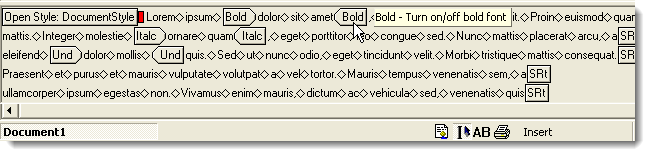




























 Everyone
is totally crazy about security these days – especially computer
security. We’ve all got antivirus software, a firewall, spyware
scanners, and god knows what else loaded up on our PCs to protect
ourselves from the “evils” of a networked world.
Everyone
is totally crazy about security these days – especially computer
security. We’ve all got antivirus software, a firewall, spyware
scanners, and god knows what else loaded up on our PCs to protect
ourselves from the “evils” of a networked world.