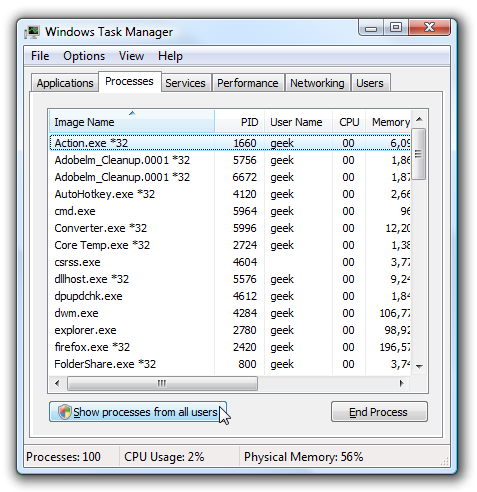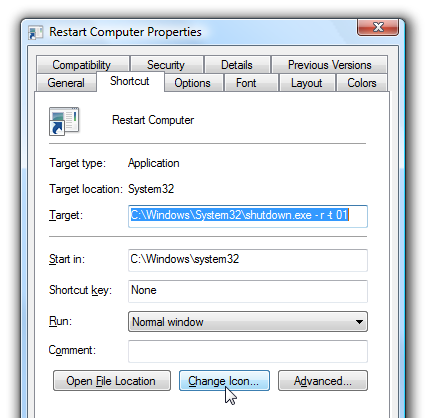Here’s a frustrating issue that hasn’t yet been solved by anyone at
Microsoft from what I can tell. For as yet unknown reasons, occasionally
some PCs exhibit an error when launching Office 2010 Starter (which is
preinstalled on many new PCs). The error is worded as such:
 “Click2Run Configuration Failure”
“Click2Run Configuration Failure”
Although many solutions on the internet (even from Microsoft employees and the KB) suggest that a simple Repair install or Uninstall of Click2Run from the Programs and Features menu will correct this, executing the uninstaller actually triggers the exact same error message.
Update (June 2012): I have now been able to confirm that this problem is caused by the use of registry cleaners. For more details on why you should never use a registry cleaner, see my blog entry here.
This error may also occur on other downloadable versions of Office 2010, but I haven’t seen it yet anywhere else. Correcting the problem with the preinstalled OEM Starter versions is tricky enough, so I decided to make that the focus of this post.
Here’s what you do to fix the problem. First, you’ll need a special Click2Run cleanup tool that has seemingly disappeared from Microsoft’s server. You can download it here:
Click2Run Cleanup Tool
Once in possession of this tool, take the following steps to correct the problem:
If this tip has helped you, please drop me a line and let me know!
If you’re looking for computer help in the Louisville area, look no further. Call me today and get it done right!
Although many solutions on the internet (even from Microsoft employees and the KB) suggest that a simple Repair install or Uninstall of Click2Run from the Programs and Features menu will correct this, executing the uninstaller actually triggers the exact same error message.
Update (June 2012): I have now been able to confirm that this problem is caused by the use of registry cleaners. For more details on why you should never use a registry cleaner, see my blog entry here.
This error may also occur on other downloadable versions of Office 2010, but I haven’t seen it yet anywhere else. Correcting the problem with the preinstalled OEM Starter versions is tricky enough, so I decided to make that the focus of this post.
Here’s what you do to fix the problem. First, you’ll need a special Click2Run cleanup tool that has seemingly disappeared from Microsoft’s server. You can download it here:
Click2Run Cleanup Tool
Once in possession of this tool, take the following steps to correct the problem:
- First,
be sure to have a copy of the required installation files for Office
2010. Make a backup of them if you don’t have access to them elsewhere
by copying the following directory to another location:
- %PROGRAMDATA%\Microsoft\OEMOffice14\OStarter\en-us
- Execute the CleanC2R.exe file from the zip archive provided above to completely remove C2R, including the virtual Q: drive containing the relevant install files.
- Reboot the PC, then execute the CleanC2R.exe tool a second time.
- Reboot once more, then execute the offcln.exe tool to completely remove Office 2010 Starter.
- Reboot yet again, then navigate to the ProgramData directory containing the Office Starter installation files (they must be located in the exact directory detailed above for the installation to work properly). Run the SetupConsumerC2ROLW.exe file to install C2R once again, along with a fresh copy of Office 2010 Starter.
If this tip has helped you, please drop me a line and let me know!
If you’re looking for computer help in the Louisville area, look no further. Call me today and get it done right!







![sshot-2010-09-03-[00-08-28] sshot-2010-09-03-[00-08-28]](http://www.howtogeek.com/wp-content/uploads/2010/09/sshot20100903000828.png)
![sshot-2010-09-03-[00-09-34]](http://www.howtogeek.com/wp-content/uploads/2010/09/sshot20100903000934.png)
![sshot-2010-09-02-[23-56-41]](http://www.howtogeek.com/wp-content/uploads/2010/09/sshot20100902235641.png)
![sshot-2010-09-02-[23-57-56]](http://www.howtogeek.com/wp-content/uploads/2010/09/sshot20100902235756.png)
![sshot-2010-09-02-[23-58-14]](http://www.howtogeek.com/wp-content/uploads/2010/09/sshot20100902235814.png)
![sshot-2010-09-02-[23-58-49]](http://www.howtogeek.com/wp-content/uploads/2010/09/sshot20100902235849.png)
![sshot-2010-09-03-[00-00-46]](http://www.howtogeek.com/wp-content/uploads/2010/09/sshot20100903000046.png)
![sshot-2010-09-03-[00-01-40]](http://www.howtogeek.com/wp-content/uploads/2010/09/sshot20100903000140.png)
![sshot-2010-09-03-[00-02-23]](http://www.howtogeek.com/wp-content/uploads/2010/09/sshot20100903000223.png)
![sshot-2010-09-03-[00-26-34]](http://www.howtogeek.com/wp-content/uploads/2010/09/sshot20100903002634.png)
![sshot-2010-09-03-[00-27-10]](http://www.howtogeek.com/wp-content/uploads/2010/09/sshot20100903002710.png)
![sshot-2010-09-03-[00-36-20]](http://www.howtogeek.com/wp-content/uploads/2010/09/sshot20100903003620.png)
![sshot-2010-09-03-[00-36-45]](http://www.howtogeek.com/wp-content/uploads/2010/09/sshot20100903003645.png)