Your PC is full of crud, junk, and
gunk that harms performance, clogs up your hard disk, and makes system
crashes more likely. Some of the junk came with your PC, but much of it
has accumulated over time, as a result of installing and uninstalling
programs, surfing the Web, and creating and saving files.
But things don't have to be that way: Downloadable software can clean up your PC and give it a new lease on life. Check out these 20 files that will do the job--your PC will thank you for it.

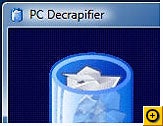 You
buy a shiny, brand-new PC. You expect it to be clean, lean, and mean.
Wrong! Buy any new PC, and you'll find it full of "craplets"--software
installed for no reason other than that the PC maker gets paid to put it
there. These craplets slow down your PC startup and its general
operation.
You
buy a shiny, brand-new PC. You expect it to be clean, lean, and mean.
Wrong! Buy any new PC, and you'll find it full of "craplets"--software
installed for no reason other than that the PC maker gets paid to put it
there. These craplets slow down your PC startup and its general
operation.
The free PC Decrapifier removes dozens of craplets automatically. Using this program is exceedingly simple. Just run it, and it does its removal work automatically. Don't expect it to completely clean your PC, because it removes only a specific set of craplets and trialware programs--namely, those that are specifically put on new PCs, such as QuickBooks Trial, Wild Tangent Games, Dell URL Assistant, and many others. For a full list, go to the developer's site. Note that when using this program, it's a good idea to tell it first to create a restore point--as illustrated in our screen--just in case it removes something that you wanted to keep.
Download PC Decrapifier.

 This
all-in-one program costs $40 but has has just about every degunking and
clean-up tool you could name. Looking to remove unneeded files from
your hard disk? It'll do it. Clean up and optimize your Registry? It's
in there as well. Perform an overall system optimization? Yes, it does
that also, and plenty more as well, including controlling which programs
run on startup, and even undeleting files--or completely destroying
files, if you want to protect your privacy.
This
all-in-one program costs $40 but has has just about every degunking and
clean-up tool you could name. Looking to remove unneeded files from
your hard disk? It'll do it. Clean up and optimize your Registry? It's
in there as well. Perform an overall system optimization? Yes, it does
that also, and plenty more as well, including controlling which programs
run on startup, and even undeleting files--or completely destroying
files, if you want to protect your privacy.
Download TuneUp Utilities.

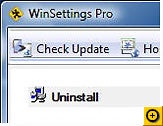 This
all-in-one system cleaner costs $50 but includes a slew of extra
features. It'll find and remove junk files, duplicate files, and
Internet history; it also comes with a very nice cookie cleaner that
shows you every cookie on your system, including each one's contents,
and lets you delete the ones you no longer want. It has plenty of
features beyond system cleaning, including a variety of Registry tools
that claim to speed up Internet access, and tools for a variety of other
tasks such as customizing Internet Explorer.
This
all-in-one system cleaner costs $50 but includes a slew of extra
features. It'll find and remove junk files, duplicate files, and
Internet history; it also comes with a very nice cookie cleaner that
shows you every cookie on your system, including each one's contents,
and lets you delete the ones you no longer want. It has plenty of
features beyond system cleaning, including a variety of Registry tools
that claim to speed up Internet access, and tools for a variety of other
tasks such as customizing Internet Explorer.
There's more, such as a screen capture program, a wallpaper randomizer, and pretty much everything but the kitchen sink. By itself, it's not the best system cleaner, but for those who want the other tools as well, it's a good bet.
Download Winsettings Pro.

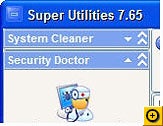 Here's
another all-in-one tool for cleaning up and optimizing your PC, and it
too features a load of extras. You'll find a startup organizer that
shows you what programs start automatically when you turn on your PC,
and lets you disable them. There's also a Registry cleaner,
defragmentation tools, antispyware features, and much more--27 tools in
all.
Here's
another all-in-one tool for cleaning up and optimizing your PC, and it
too features a load of extras. You'll find a startup organizer that
shows you what programs start automatically when you turn on your PC,
and lets you disable them. There's also a Registry cleaner,
defragmentation tools, antispyware features, and much more--27 tools in
all.
This program is shareware, and there's only one drawback to it--at about $60 for registration, it's not cheap. Still, it's worth trying out for free, and after 30 days, you may decide that it's worth the price for registering.
Download Super Utilities.

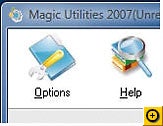 This
simple, straightforward suite of utilities gives you five different
tools for cleaning your PC--one for uninstalling software, one for
organizing or killing programs that run on startup, one for finding junk
on your hard disk and letting you delete it, one for shredding files,
and one for killing any running processes. There's nothing fancy or
flashy here; it's just simple and easy to use. This shareware offers
fewer features than suites like Super Utilities, but at $40, the
registration fee is lower as well.
This
simple, straightforward suite of utilities gives you five different
tools for cleaning your PC--one for uninstalling software, one for
organizing or killing programs that run on startup, one for finding junk
on your hard disk and letting you delete it, one for shredding files,
and one for killing any running processes. There's nothing fancy or
flashy here; it's just simple and easy to use. This shareware offers
fewer features than suites like Super Utilities, but at $40, the
registration fee is lower as well.
Download Magic Utilities
But things don't have to be that way: Downloadable software can clean up your PC and give it a new lease on life. Check out these 20 files that will do the job--your PC will thank you for it.
General Cleaning Tools
We'll start first with some broader or wider-ranging utilities; there's some overlap in what they do, but half the fun is trying them out.PC Decrapifier
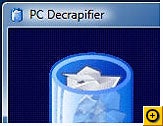 You
buy a shiny, brand-new PC. You expect it to be clean, lean, and mean.
Wrong! Buy any new PC, and you'll find it full of "craplets"--software
installed for no reason other than that the PC maker gets paid to put it
there. These craplets slow down your PC startup and its general
operation.
You
buy a shiny, brand-new PC. You expect it to be clean, lean, and mean.
Wrong! Buy any new PC, and you'll find it full of "craplets"--software
installed for no reason other than that the PC maker gets paid to put it
there. These craplets slow down your PC startup and its general
operation. The free PC Decrapifier removes dozens of craplets automatically. Using this program is exceedingly simple. Just run it, and it does its removal work automatically. Don't expect it to completely clean your PC, because it removes only a specific set of craplets and trialware programs--namely, those that are specifically put on new PCs, such as QuickBooks Trial, Wild Tangent Games, Dell URL Assistant, and many others. For a full list, go to the developer's site. Note that when using this program, it's a good idea to tell it first to create a restore point--as illustrated in our screen--just in case it removes something that you wanted to keep.
Download PC Decrapifier.
TuneUp Utilities 2007
 This
all-in-one program costs $40 but has has just about every degunking and
clean-up tool you could name. Looking to remove unneeded files from
your hard disk? It'll do it. Clean up and optimize your Registry? It's
in there as well. Perform an overall system optimization? Yes, it does
that also, and plenty more as well, including controlling which programs
run on startup, and even undeleting files--or completely destroying
files, if you want to protect your privacy.
This
all-in-one program costs $40 but has has just about every degunking and
clean-up tool you could name. Looking to remove unneeded files from
your hard disk? It'll do it. Clean up and optimize your Registry? It's
in there as well. Perform an overall system optimization? Yes, it does
that also, and plenty more as well, including controlling which programs
run on startup, and even undeleting files--or completely destroying
files, if you want to protect your privacy. Download TuneUp Utilities.
WinSettings Pro
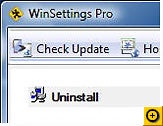 This
all-in-one system cleaner costs $50 but includes a slew of extra
features. It'll find and remove junk files, duplicate files, and
Internet history; it also comes with a very nice cookie cleaner that
shows you every cookie on your system, including each one's contents,
and lets you delete the ones you no longer want. It has plenty of
features beyond system cleaning, including a variety of Registry tools
that claim to speed up Internet access, and tools for a variety of other
tasks such as customizing Internet Explorer.
This
all-in-one system cleaner costs $50 but includes a slew of extra
features. It'll find and remove junk files, duplicate files, and
Internet history; it also comes with a very nice cookie cleaner that
shows you every cookie on your system, including each one's contents,
and lets you delete the ones you no longer want. It has plenty of
features beyond system cleaning, including a variety of Registry tools
that claim to speed up Internet access, and tools for a variety of other
tasks such as customizing Internet Explorer. There's more, such as a screen capture program, a wallpaper randomizer, and pretty much everything but the kitchen sink. By itself, it's not the best system cleaner, but for those who want the other tools as well, it's a good bet.
Download Winsettings Pro.
Super Utilities
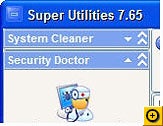 Here's
another all-in-one tool for cleaning up and optimizing your PC, and it
too features a load of extras. You'll find a startup organizer that
shows you what programs start automatically when you turn on your PC,
and lets you disable them. There's also a Registry cleaner,
defragmentation tools, antispyware features, and much more--27 tools in
all.
Here's
another all-in-one tool for cleaning up and optimizing your PC, and it
too features a load of extras. You'll find a startup organizer that
shows you what programs start automatically when you turn on your PC,
and lets you disable them. There's also a Registry cleaner,
defragmentation tools, antispyware features, and much more--27 tools in
all. This program is shareware, and there's only one drawback to it--at about $60 for registration, it's not cheap. Still, it's worth trying out for free, and after 30 days, you may decide that it's worth the price for registering.
Download Super Utilities.
Magic Utilities
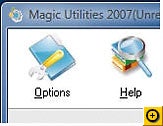 This
simple, straightforward suite of utilities gives you five different
tools for cleaning your PC--one for uninstalling software, one for
organizing or killing programs that run on startup, one for finding junk
on your hard disk and letting you delete it, one for shredding files,
and one for killing any running processes. There's nothing fancy or
flashy here; it's just simple and easy to use. This shareware offers
fewer features than suites like Super Utilities, but at $40, the
registration fee is lower as well.
This
simple, straightforward suite of utilities gives you five different
tools for cleaning your PC--one for uninstalling software, one for
organizing or killing programs that run on startup, one for finding junk
on your hard disk and letting you delete it, one for shredding files,
and one for killing any running processes. There's nothing fancy or
flashy here; it's just simple and easy to use. This shareware offers
fewer features than suites like Super Utilities, but at $40, the
registration fee is lower as well. Download Magic Utilities
Application Cleanup
Here, and on the following pages, we look at a variety of more-specialized tools. These two can help you rein in programs that start up and run automatically, often without your knowledge.Autoruns
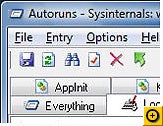 The
most effective tool in your arsenal for keeping your computer clean is
information. If you know what software and services run automatically
whenever you turn on your PC or log in, you can decide which ones you
need and which you don't, and then get rid of the junk.
The
most effective tool in your arsenal for keeping your computer clean is
information. If you know what software and services run automatically
whenever you turn on your PC or log in, you can decide which ones you
need and which you don't, and then get rid of the junk. That's easy to say, but tough to do. There's no simple method in Windows to find out what runs on startup--unless you use this program. It shows you every application and service currently running on your system, and even what DLLs are in use. It offers details about each, such as the program or service name, and its location on your PC. Then, armed with that information, you can decide what you don't want to run on startup--a step in cleaning up your machine.
This freebie, by the way, was originally written by a company called Sysinternals; Microsoft later purchased the company.
Download Autoruns.
Security Task Manager
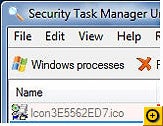 If
your PC is sluggish, there's a good chance you've got far too many
programs and services running, many without your knowledge. And for all
you know, some of them may be malicious. Using the Windows Task Manager
helps, but only slightly, because, although it shows you what's running,
it doesn't give you many details about what's there.
If
your PC is sluggish, there's a good chance you've got far too many
programs and services running, many without your knowledge. And for all
you know, some of them may be malicious. Using the Windows Task Manager
helps, but only slightly, because, although it shows you what's running,
it doesn't give you many details about what's there. This $29 utility provides a wealth of detail about each program and process, including whether the program is likely to be malicious or not, and it lets you delete any program and process with a single click. You'll get an enormous amount of detail about what's running, including the manufacturer, type of program, how it started (for example, upon startup or from within Windows Explorer), and the file name. To stop a program, highlight it, click Remove--and you're done.
Download Security Task Manager.
Hard-Disk Cleanup
Like an overstuffed closet, your hard disk likely has many files you no longer need. These utilities can help you find and delete them.Duplicate Music Files Finder
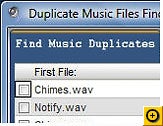 Got
a disk full of MP3s or other music files? If so, there's a good chance
you've got duplicates, hogging up hard disk space, and junking up your
media library. Finding duplicates can be an exceedingly time-consuming
task, because you may have the same music file, but with different
names, multiple times. That means in order to find duplicates you'll
have to play every track, remember what you played, and then delete
duplicates.
Got
a disk full of MP3s or other music files? If so, there's a good chance
you've got duplicates, hogging up hard disk space, and junking up your
media library. Finding duplicates can be an exceedingly time-consuming
task, because you may have the same music file, but with different
names, multiple times. That means in order to find duplicates you'll
have to play every track, remember what you played, and then delete
duplicates. This free, simple program finds duplicates for you, fast, and lets you delete them. It doesn't just search for files names. It also compares file sizes, does CRC checks, and even looks at ID3 (MP3 metadata) tags to help track down duplicates.
Download Duplicate Music Files Finder.
Easy Duplicate Finder
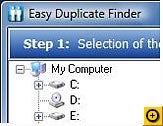 Use
your PC long enough, and it will get littered with duplicate files of
all kinds: graphics files, .doc files, media files, .dll files--you'll
be surprised at how many duplicates you have. They not only take away
precious hard disk space, they also make it hard to find the files you
want.
Use
your PC long enough, and it will get littered with duplicate files of
all kinds: graphics files, .doc files, media files, .dll files--you'll
be surprised at how many duplicates you have. They not only take away
precious hard disk space, they also make it hard to find the files you
want. This simple freebie will find duplicate files, then let you delete the ones you don't want. Point it at your hard disk or selected folders, and it goes to work. It then gives you a full report, and lets you clean them en masse, or just selected ones. There's some nice intelligence built in as well. It tells you how much disk space duplicate files take up, for example, and it lets you protect system files so that you don't accidentally delete any important ones your PC needs to run properly.
Download Easy Duplicate File Finder.
Wise Disk Cleaner
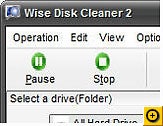 Your
PC likely has all kinds of unnecessary files, such as temporary ones
that applications should have deleted after they were no longer needed,
plus various log files, index files, and old backup files. The amount of
space these junk files take up can really add up.
Your
PC likely has all kinds of unnecessary files, such as temporary ones
that applications should have deleted after they were no longer needed,
plus various log files, index files, and old backup files. The amount of
space these junk files take up can really add up. The Wise Disk Cleaner looks for it all, and then deletes what you tell it to. You can choose to have the files permanently deleted, or to have them moved first to the Recycle Bin. And you can have the program do the cleanup automatically, or you can do it manually. You'll be amazed at how much hard disk space this program can gain for you. On my laptop, for example, it found 872MB of junk. I needed none of it, so right there I got back that amount of disk space.
Download Wise Disk Cleaner.
Internet Cleanup
Surfing the Web can also do things to slow or clog up your PC. Here are tools to help undo those effects.Adblock Pro
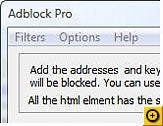 Your
PC isn't the only thing that's full of junk; so is the Internet--that
is, if you think ads are junk. If you're not a fan of ads, particularly
the animated ones, there's an easy way to kill them--by downloading this
Internet Explorer add-on. This $20 shareware goes well beyond IE 7's
popup blocker, preventing the display of ads of all kinds, including the
familiar banner ads, as well as those embedded within Web pages. It
will also kill Flash animations--many people's number-one surfing
annoyance.
Your
PC isn't the only thing that's full of junk; so is the Internet--that
is, if you think ads are junk. If you're not a fan of ads, particularly
the animated ones, there's an easy way to kill them--by downloading this
Internet Explorer add-on. This $20 shareware goes well beyond IE 7's
popup blocker, preventing the display of ads of all kinds, including the
familiar banner ads, as well as those embedded within Web pages. It
will also kill Flash animations--many people's number-one surfing
annoyance. There are plenty of ways to configure this program. You can, for example, tell it to display ads from specific domains or even from specific pages, and you can turn the Flash blocker on or off as well. Be aware, though, that if you turn on the Flash blocker, you won't be able to view, say, YouTube videos. So you may want to tell the program to display Flash from specific domains, and block it from others. Note that Adblock Pro works only with Internet Explorer.
Download Adblock Pro.
R-Wipe and Clean
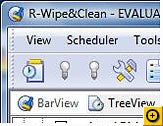 Without
your knowledge, your PC keeps a history of just about everything you
do, including your Web browsing. It has a history of the Web sites you
visit, the RSS feeds you have, your downloads, the programs you run, the
files you open, and much more. This $29 program cleans out all that,
and plenty more as well. It will also wipe out cookies (or let you keep
the ones you want), clean up temporary files left behind by the programs
you use, and even delete traces of the "prefetch" files Windows grabs
to speed up your PC.
Without
your knowledge, your PC keeps a history of just about everything you
do, including your Web browsing. It has a history of the Web sites you
visit, the RSS feeds you have, your downloads, the programs you run, the
files you open, and much more. This $29 program cleans out all that,
and plenty more as well. It will also wipe out cookies (or let you keep
the ones you want), clean up temporary files left behind by the programs
you use, and even delete traces of the "prefetch" files Windows grabs
to speed up your PC. Download R-Wipe and Clean.
Expired Cookies Cleaner
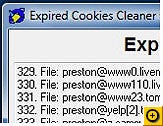 Your
computer is filled with cookies placed there by Web sites you visit. In
many instances, those cookies serve a purpose--for example,
automatically logging you in to Web sites, or letting you customize the
way the site works. So deleting all your cookies can make things more
inconvenient for you when surfing the Web.
Your
computer is filled with cookies placed there by Web sites you visit. In
many instances, those cookies serve a purpose--for example,
automatically logging you in to Web sites, or letting you customize the
way the site works. So deleting all your cookies can make things more
inconvenient for you when surfing the Web.Often, cookies have a timeout date. After that date, they simply won't work. However, they'll still be on your PC, clogging things up. This simple little freebie finds those expired cookies, and then deletes them. That's all it does--and it's nice, for a change, to see a program that does something so simply and so well.
Download Expired Cookies Cleaner.
HackCleaner
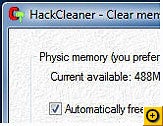 This
great little freebie does an excellent job cleaning out many different
kinds of junk from your PC, including cookies, many kinds of temporary
files, Internet toolbars (called Browser Helper Objects, or BHOs), and
unnecessary DLLs. It even includes a tool that will free up system RAM
by moving data from RAM to a page file on your hard disk, to increase
performance.
This
great little freebie does an excellent job cleaning out many different
kinds of junk from your PC, including cookies, many kinds of temporary
files, Internet toolbars (called Browser Helper Objects, or BHOs), and
unnecessary DLLs. It even includes a tool that will free up system RAM
by moving data from RAM to a page file on your hard disk, to increase
performance. The program also includes a nice security tool as well. It will automatically block any BHOs from being installed on your PC--a good thing, because some are spyware or malicious software.
Download HackCleaner.
Registry Cleanup Tools
The older your PC is, the more junked-up its Registry becomes. Badly written programs (and there are plenty of those around) don't bother to clean the Registry when you uninstall them, and some programs add unnecessary junk to the Registry. The more junked-up your Registry, the more likely it is to crash or slow down your PC.Wise Registry Cleaner
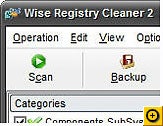 This
freebie does a neat job of cleaning out the junk in your Windows
Registry. It scans the Registry, flagging orphaned or bad entries, and
shows you the name and values for each. It identifies entries that may
be dangerous to delete and those that are safe to delete, so you can
distinguish between the two. It also lets you decide which entries to
delete, and which to keep. For safety's sake, it can also back up your
Registry before a scan, so that you can restore it if the cleanup causes
any problems.
This
freebie does a neat job of cleaning out the junk in your Windows
Registry. It scans the Registry, flagging orphaned or bad entries, and
shows you the name and values for each. It identifies entries that may
be dangerous to delete and those that are safe to delete, so you can
distinguish between the two. It also lets you decide which entries to
delete, and which to keep. For safety's sake, it can also back up your
Registry before a scan, so that you can restore it if the cleanup causes
any problems. Download Wise Registry Cleaner.
Registry Commander
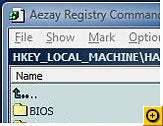 If
you're going to get down and dirty and do system cleanup, you may at
times want to edit the Registry yourself. In some instances, adding,
editing, or deleting Registry keys can help improve system performance.
But there's one very big problem with editing the Registry: Windows's
Registry Editor is one of the most user-unfriendly programs every
created. It lacks something even as basic as a way to bookmark keys or
values so that you can easily get back to them for editing.
If
you're going to get down and dirty and do system cleanup, you may at
times want to edit the Registry yourself. In some instances, adding,
editing, or deleting Registry keys can help improve system performance.
But there's one very big problem with editing the Registry: Windows's
Registry Editor is one of the most user-unfriendly programs every
created. It lacks something even as basic as a way to bookmark keys or
values so that you can easily get back to them for editing. That's where Registry Commander comes in. This very nice freebie makes it far easier to navigate and edit the Registry. It color-codes Registry keys, so that you can see at a glance which types are available for editing; lets you easily copy and move keys and values; retains a history of your Registry editing, so you can easily retrace what you've done; lets you bookmark Registry keys and values; and plenty more.
Be aware that editing the Registry, no matter what tool you use, can be dangerous, so be careful when using this or any Registry editor.
Download Registry Commander.
AusLogics Registry Defrag
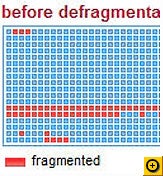 Even
if your Windows Registry is relatively clean, it may still slow down
your system. That's because, like your hard disk, it gets fragmented
over time. When you uninstall programs or make system changes that
delete or alter Registry keys, the Registry's actual size doesn't
change--even though those keys may be gone--because the Registry retains
the space for those keys. So you may suffer from a too-large Registry,
which can slow your system.
Even
if your Windows Registry is relatively clean, it may still slow down
your system. That's because, like your hard disk, it gets fragmented
over time. When you uninstall programs or make system changes that
delete or alter Registry keys, the Registry's actual size doesn't
change--even though those keys may be gone--because the Registry retains
the space for those keys. So you may suffer from a too-large Registry,
which can slow your system. This simple, free utility promises to solve that problem. It shrinks the size of your Registry, and also makes it more effective by doing a full defragmentation of it. Run the program, and it will tell you how fragmented your Registry is. You then tell the program to do its work, and it defragments the Registry and restarts your PC. It also creates a restore point before doing its work, so that you can restore the Registry if you run into any problems.
Download AusLogics Registry Defrag.
Miscellaneous Cleaning Tools
And finally, here are a couple of useful applications that you might not have thought of.Driver Sweeper
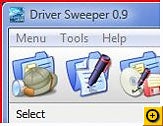 You've
been a good boy or girl, and you regularly update your system's
drivers. In theory, that should keep your system in tip-top shape and
running at peak performance. But there's a downside as well: If you
don't properly remove your old drivers, they can cause system
instability, slowdowns, hardware woes, and system crashes.
You've
been a good boy or girl, and you regularly update your system's
drivers. In theory, that should keep your system in tip-top shape and
running at peak performance. But there's a downside as well: If you
don't properly remove your old drivers, they can cause system
instability, slowdowns, hardware woes, and system crashes. Driver Sweeper to the rescue. This clever little utility does exactly what it says. It sweeps through your system, finds old drivers, and then lets you remove them. For safety's sake, it backs them up as well, so that you can restore them, if need be.
Download Driver Sweeper.
LocalCooling
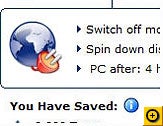 Finally,
here's a way, not to get your PC cleaner, but to help keep the earth
cleaner. This clever little freebie helps you save electricity when
using your PC, and in that way makes your PC contribute less to global
warming. It will also cut your energy bills as well.
Finally,
here's a way, not to get your PC cleaner, but to help keep the earth
cleaner. This clever little freebie helps you save electricity when
using your PC, and in that way makes your PC contribute less to global
warming. It will also cut your energy bills as well. The program fine-tunes your power settings, so as to automatically turn off your monitor, spin down your hard disks, and put your PC into hibernation. You can easily edit the settings; you're not stuck with the defaults. The program will also show you how much energy you've saved, and how many trees, gallons of oil, or kilowatt hours you've saved as well.
Download Local Cooling.








0 comments:
Post a Comment