The Security Center in Windows XP SP2 verifies
the security settings of your computer (checks the status of anti-virus software
installed, and the definitions; whether a third-party firewall is installed or
not). If the Security Center does not find a firewall or anti-virus installed,
it sends an alert via the Notification area. This is to inform that the system
security is at risk without a firewall or an anti-virus program. Note that the
Security Center can detect only a specific set of anti-virus and firewall
products/brands. In case you're running a firewall and anti-virus program which
the Security Center does not identify, it continues to alert the user on every
startup.
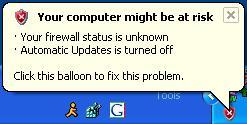 To turn off these alerts, try this:
To turn off these alerts, try this:
Click Change the way Security Center alerts me. Clear the check boxes beside the items for which you don't want to receive alerts, and then click OK.
Disable monitoring
Do this if you have a
good firewall program and anti-virus with the latest definitions installed.
- Open the Security Center ( Type WSCUI.CPL in the Start, RUN box )
- In the Security Center, under Firewall, click Recommendations. In the Recommendations dialog box, select the I have a firewall solution that I'll monitor myself check box, and then click OK.
Disable notifications
In some configurations, the above setting does not stick and the Security Center keeps sending the alert again. If that does not work, try this:Click Change the way Security Center alerts me. Clear the check boxes beside the items for which you don't want to receive alerts, and then click OK.
To accomplish this via the registry
- Open Registry Editor and navigate to:
HKEY_LOCAL_MACHINE \ SOFTWARE \ Microsoft \ Security Center
- Backup the key by exporting this to a REG file. See here for more information
- In the right-pane, set AntiVirusDisableNotify (REG_DWORD) and set to 1
- Similarly, set FirewallDisableNotify (REG_DWORD) and set to 1
- Close Registry Editor and restart Windows.







0 comments:
Post a Comment